PowerSchool Parent Portal Guide
What is PowerSchool Parent Portal?
PowerSchool Parent Portal gives parents and students access to real-
time information including attendance, grades, and detailed
time information including attendance, grades, and detailed
assignment descriptions. Once parents have created their account,
they will be able to manage their account information, link any and all
students to your account, and set email and notification preferences
for each student linked to your account. If account sign-in information
has been forgotten, it can be retrieved by using the auto-recovery
feature on the sign-in page.
they will be able to manage their account information, link any and all
students to your account, and set email and notification preferences
for each student linked to your account. If account sign-in information
has been forgotten, it can be retrieved by using the auto-recovery
feature on the sign-in page.
PowerSchool Parent Portal Start Page
When you sign in to the PowerSchool Parent Portal, the start page
appears. This page serves as the central point from which you begin
your PowerSchool Parent Portal session. The start page consists of
the following main areas:
When you sign in to the PowerSchool Parent Portal, the start page
appears. This page serves as the central point from which you begin
your PowerSchool Parent Portal session. The start page consists of
the following main areas:
PowerSchool Parent Portal - Grades and Assignments
To check student assignments please click on the grade.
The new page will load showing assignments.
Header – Appears at the top of the PowerSchool Parent
Portal.
Portal.
- PowerSchool Logo: Click to return to the start page from
anywhere within the application. - Welcome, [Your Name]: The first and last name of the person
signed in. To ensure that your account is secure and your
information protected, the date and time of the last time you
signed in appear when you hover over your name. This
information can be used to alert you to any unusual account
activity. - Help: Click to access the PowerSchool Parent Portal online
help. - Sign Out: Click to sign out of PowerSchool Parent Portal.
Navigational Toolbar – Appears at the top of the start page
and is common to every page of the application.
and is common to every page of the application.
- Student Tabs: The first names of the students associated with
your parent account appear in alphabetical order. Click the
name of the student for whom you want to view information.
The page refreshes and displays information for selected
students. If you click the name of a student and the message
“Student information is not available at this time.” appears,
contact your child’s school. - Notification Icon: Login security feature; displays date and
time of your last system login. - Download Icon: Click to download an export file containing
student data similar to the printable view data. This data file is
intended to help facilitate upload into other products.
Note: The icon only appears when the Grades and attendance
the tab is selected. - Printer Icon: Click to print a printer-friendly version of the
page you are viewing. Additionally, the page includes the
name of the selected student and the school and school
district for that student.
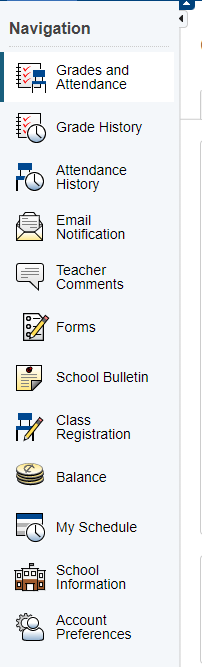 |
Navigation Menu - Serves as the central point from which
to navigate the pages of the PowerSchool Parent Portal.
|
Enable email notification in Forms by clicking the Gear icon.

|